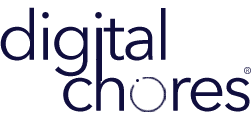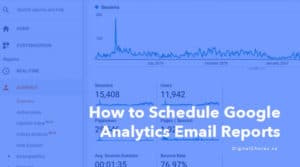NOTE: Elementor Pro is required!
Here is a quick and easy way to add text to elementor hamburger menu without using a plugin. If you would like to add a word such as “Menu” before the elementor hamburger menu icon good old CSS can get the job done!
Add Text to Elementor Hamburger Menu Icon
If you would like to add the text before the elementor hamburger menu button (the one with three lines), you need to add CSS code to the “.elementor-menu-toggle” class. Here is the code to do that:
.elementor-menu-toggle:before {
content:'Menu'; // (Change the text in the ' ' to what you it to say)
position: relative;
margin-right: 10px; // (FYI: Adjust the margin to fix your particular design. You can also add margin-top, margin-left as it applies to your design)
}To add the text after the elementor hamburger menu button (the one with three lines), use this code:
.elementor-menu-toggle:after {
content:'Menu'; // (Change the text in the ' ' to what you it to say)
position: relative;
margin-left: 10px; // (FYI: Adjust the margin to fix your particular design. You can also add margin-top, margin-right as it applies to your design)
}That’s it! If you have any questions, feel free to contact me.