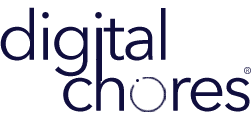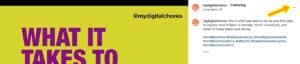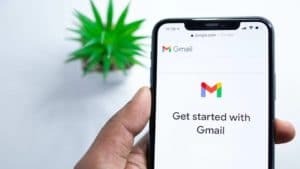There are so many books and articles online that you wish you could read faster but there isn’t enough time in a day for you.
No worries, the good people at Google just funded a new font family called Lexend with the sole purpose of helping you read faster and better. The Lexend font is available in all of the Google web-based office suites; Google Doc, Google Sheet, and Google Slides.
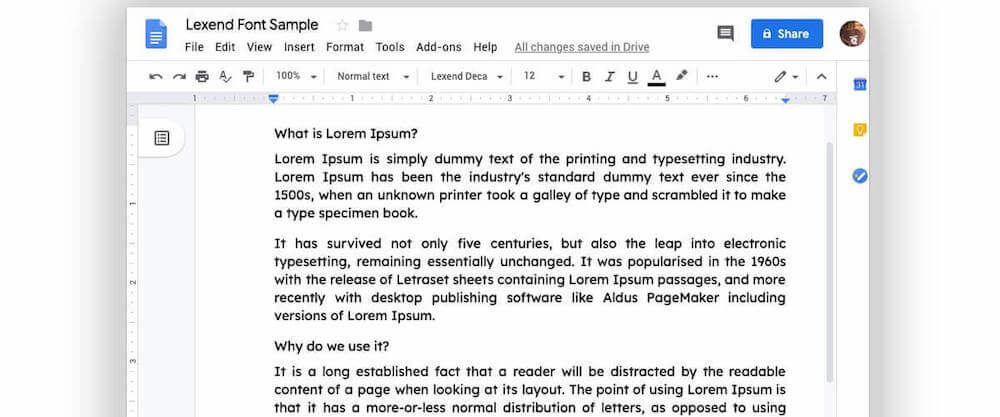
To enable the Lexend font in your copy of Google Docs, open a new document inside Google Docs, click the Font dropdown in the toolbar and select More Fonts. Search for Lexend and select them to add them to your default font list.
How to add the Lexend font to your Google docs:
- Click on the Font dropdown in the toolbar
- Select “more fonts”
- Enter “Lexend” in the search box
- Click on the “Lexend” font

According to the study conducted by the Lexend team, 89% of people had better reading scores when using Lexend over the Times New Roman font family.
How to download the Lexend font from Google.
- Go to Google font page
- Click “Select this font” on the top right-hand side
- Download the font to your computer
Did you see any improvement in your reading after switching to the Lexend font?